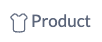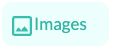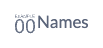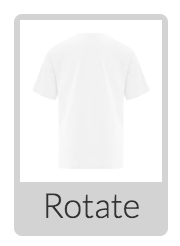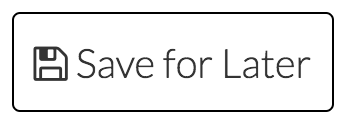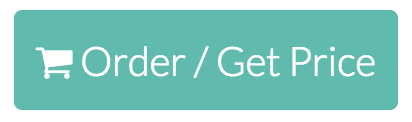Use this button to change your product to a different colour, view the sizing chart, or show the description of the product. | |
Use this button to upload your own artwork file onto the designer. | |
Use this button to add text to the designer. After you are finished adding the text, you can change the font, colour, size, and more! | |
Use this button to add personalized names/numbers when you want each clothing item to have a different name and/or number. This option is great for sports teams, grad wear, or family shirts. | |
Use this button to add specific notes to your design for when you place your order. Examples of notes include: (Pantone [PMS] colours, colour changes, artwork modifications, clarifications, special requests, etc.) | |
Located in the upper right corner of the page, the rotate button allows you to place your design on the back of the clothing item selected. | |
Located in the upper right corner of the page, this button allows you to save your creation so that you can continue working on it at a later time. | |
Located in the upper right corner of the designer page, this button allows you to see the quoted price of the product that you designed, including customizations. |
Take a look at the video below to learn how to navigate our designer page.