Individual names and numbers are a great way to personalize anything from team jerseys, grad wear, and more!
Below are instructions on how to do this on our designer:
Part 1: Positioning the names and numbers on the garment
Click the Names tab located on the left-hand side of the screen.
Click either the Add Names and/or Add Numbers checkbox, depending on which personalization you want to add.
In order of appearance, here is an explanation of each option:
Print type: This option allows you to toggle between having the name/number embroidered or printed.
Height: This option allows you to change the height of the name/number as measured in inches.
Colour: This option allows you to change the colour of the name/number.
Move Location To: This option allows you to change the location of the name/number.
Part 2: Adding/uploading the custom names and numbers list
Once you are happy with how the name/number looks on the designer, you can proceed by clicking on Step 2: Add List.
In this pop-up box, you can either add names/numbers individually or upload a CSV file with the personalizations. If you choose to upload a CSV, you can do so by following the instructions listed.
Once you are done adding the names/numbers, you can proceed to place your order. The quoted price will include the cost of the names/numbers that you added on the designer.
Note: Personalized names and numbers are reflected in our mockups and in the designer as "EXAMPLE" and "00" for reference.
View the step-by-step guide below: